- When you format a computer hard drive you will lose everything that is on the drive. Therefore, it is very important to back up anything you might want later. Generally, you want everything in your My Documents folder, and you also want to save things like your favorites or bookmarks from your Web browser and Desktop items too. Save everything to a CD, DVD or a hard drive or a PD that you won't be formatting.
- Insert your Windows XP installation disc into your CD drive .
- Now as your computer boots a little more it will say “Press any key to boot from CD..” press a key to do so.
- The CD will load up a blue screen and then spend a while loading files it needs. When it is finished it will list a few options, mainly “Press ENTER to set up Windows XP.” Press Enter or Return.
- Now you will be at a screen to select where to install Windows to, where you can delete old partitions and format drives. The box in the bottom half of the screen shows all your drives and the partitions that exist on them. Use the Up and Down arrow keys to highlight your “C:” partition and press the 'D' key (if all that shows up is “Unpartitioned space” and you have no C: or D: partitions, skip this step). On the next screen press the 'L' key to finalize deleting the partition.
- Now you are back on the screen to choose where to install Windows. Then follow the instructions to carry on the process.
- The next screen lets you choose which file system to format the drive with. Choose NTFS as it is faster and more secure. If the drive is brand new and has never been used before then use one of the options that ends in “(Quick).” Or, choose one of the lower down options. Use the arrow keys to select the proper one and press Enter or Return.
- From here you are all set and the installation of Windows will proceed starting with a format of your drive.
- This was the way to format C: drive(primary) and install XP on it.
To format other drives like D:,E:,F:(secondary ones) u need to Right-Click on the “My Computer” icon on your desktop and select “Manage.” A new window titled “Computer Management” comes up. Select “Storage” from the left hand side by clicking it once, then select “Disk Management(local)” from the right side by double-clicking it. In the lower part of the main frame (right side) of the window you should see a nice visual of all your hard drives.Right Click on the drive you want to format and click on Format option.
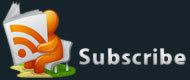






2 comments:
hey it's good that u started blogging..
this one is a very useful post..
so mr techie keep us technically updated.. keep going.all the best!
@indu
thnkx nd keep visiting